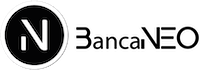Faq’s
- Home
- List Item
General Questions
Which countries is NEO available in?
NEO provides digital banking solutions to customers all over the world, offering full financial freedom.
You can open an account with us regardless of your citizenship or financial history, but we do have a list of countries that we do not onboard clients from. You can find the full list of Blacklisted jurisdictions on our dedicated web page: “Blacklisted jurisdictions”.
How can I sign up?
Applying for a NEO account is simple and can be done remotely.
To start the application process, click on “Open personal account” and proceed to the application form. After the submission of an application form, your case will go through our compliance review.
This step can take up to 7-10 business days. In some cases, we may ask you to provide additional information in order to complete everything in accordance with our regulator’s requirements.
Please note that after your documents have been checked and your account is opened, you will receive an email from NEO with a password setup link.
The link is valid for 24h and after it expires, you should request a new one by contacting our Customer Support team at bancaneo@protonmail.ch.
After your password has been set, please proceed to Google Play or AppleStore to download our app.
The final stage of the account opening process is verifying your identity through our mobile app.
Your smartphone must have a front camera. Please have your passport or a national ID ready as well.
What is ID verification?
It is an identity verification procedure powered by our partner Onfido, performed through a one-time video call.
How do I complete the video ID verification call?
Our partner Onfido has developed a safe, secure and convenient method for digital ID verification in real-time, from anywhere in the world.
To initiate your one-time ID verification process, please log into your NEO mobile app from your smartphone, using your email address and password.
During the video call you will take photos of your passport or national ID, make a selfie, move your head to the right and left and pronounce a few numbers, which will be given to you by the system. It will not take more than one minute of your time.
Here are a few tips on how to prepare yourself for the video call:
- Ensure you are in a quiet place with a strong internet connection and good natural lighting.
- Select your country of citizenship, check what type of document you can use and have it ready.
- Important: you can pass the verification with a national ID or passport if you are an EU resident and with a passport ONLY if you are a non-EU resident.
Why is the video ID verification call necessary?
NEO with Satchel has a license issued by the Supervision Service Department of the National Bank of Lithuania and has been granted the electronic money institution license Nr. 28, with a payment system participant code Nr. 30600, and conducts business under the laws of the Republic of Lithuania, according to the EU Directive (2009/110/EC) and the EU Directive (2015/2366) on EU-wide payment services.
We are legally required to verify your identity before we can open a Satchel account for you.
The ID verification procedure through video call is a legally-compliant remote identification process, designed to comply with the latest banking regulations and laws, as well as the Anti Money Laundering Act (AML).
How old do I have to be to use NEO services?
At the moment, the minimum age for becoming a NEO client is 18.
We are working to lower it down in the future, developing products for younger generations.
NEO Current Account
Where is NEO business account available?
NEO for Business is currently available for companies that are registered and have a physical presence in the European Economic Area (EEA) or Switzerland.
This includes the following countries:
Austria, Belgium, Bulgaria, Cyprus, Croatia, Czech Republic, Denmark, Estonia, Finland, France, Germany, Gibraltar, Greece, Hungary, Iceland, Ireland, Italy, Latvia, Liechtenstein, Luxembourg, Malta, Netherlands, Norway, Poland, Portugal, Romania, Slovakia, Slovenia, Spain, Sweden, United Kingdom.
What can I do if my country is not supported yet?
We will add your application to our priority waiting list and will notify you as soon as our services become available in your country.
How can I open an account?
You can easily open a personal or business account by submitting a Personal / Business account opening form, which you can find on our website.
After the form is submitted, it can take up to 7-10 business days to complete the compliance checks and open your account.
What documents are required to open a personal or business account?
You can find the list of required documentation on our website:
Documents set for individuals: CLICK HERE
Documents set for businesses: CLICK HERE
What requirements are in place for beneficial owners and directors of a company?
To open a NEO business account, we need to confirm the details of the directors and primary shareholders of your company.
This policy is in line with the “Know Your Customer” (KYC) regulatory procedure, which helps businesses verify the identity of its clients.
You will need to provide details of the individuals who own more than 25% of the cumulative shares of your business.
These shareholders and directors will need to provide a high-quality photo of an official ID, which is valid for at least the next three months. You can invite them to submit their ID check autonomously or upload the documents on their behalf.
Please note that we may ask for additional documents.
What types of accounts do we offer?
Your master account is opened in EUR, comes with a unique IBAN and BIC, and is designated for SEPA payments only.
There is a possibility to open additional accounts for international transfers in various currencies via a shared IBAN.
To order accounts in other currencies, please submit a SWIFT order form, and we will get back to you with the most suitable solution for your banking needs.
SWIFT order form
Does NEO provide online banking services?
Yes. Any personal or business IBAN account opened with NEO includes free access to our online banking services.
Can I manage my NEO account directly from my smartphone?
Yes, you can easily access your NEO for account via your smartphone by downloading our mobile banking app (Satchel for iOS and Android).
You can download the app here:
iOS and Android
What is an IBAN?
An International Bank Account Number (IBAN) is the standard code for identifying international bank accounts across national borders.
A European IBAN is comprised of a maximum of 27 alphanumeric characters.
Any business or personal NEO account has a unique IBAN assigned to it.
Where can I find my IBAN?
You can find your account details by taking the following steps:
NEO Web Client Office
→ Sign in to your NEO account and go to the “Accounts” menu on the left side of your screen
→ “Accounts” page
→ Choose the needed currency (if you have two or more currency accounts)
→ Click on the Funding Instructions tab
→ Select one from the available accounts and click on it.
NEO Mobile App
→ Sign in with your passcode and choose the needed currency (if you have two or more currency accounts)
→ “Add funds”
→ Select one from the available accounts and click on it.
What details should I provide to receive incoming transfers to my NEO account?
In order to receive funds to your NEO account, you should provide your full account details to the payer.
These can be found in your NEO Client Office:
NEO Web Client Office
– Sign in to your NEO account and go to the “Accounts” menu on the left side of your screen
→ “Accounts” page
→ Choose the necessary currency (if you have two or more currency accounts)
→ Click on the Funding Instructions tab. After that choose one from the available accounts and click on it. Account details, such as Currency, Bank, IBAN, SWIFT BIC , and Beneficiary Name will be shown.
NEO Mobile App
– Sign in with your passcode and select the necessary currency (if you have two or more currency accounts)
→ “Add funds”. After that choose one from the available accounts and click on it. Account details, such as Currency, Bank, IBAN, SWIFT BIC , and Beneficiary Name will be shown.
How can I open a new currency account?
To order accounts in other currencies, please submit a SWIFT order form, and we will get back to you with the most suitable solution for your banking needs.
SWIFT order form
How can I close a currency account that I no longer use?
If you would like to close your account, simply contact our Customer Support team at bancaneo@protonmail.ch from your registered email, and request to initiate the account closure procedure.
Please bear in mind that additional fees may be applied.
You can see our tariff plans here.
How can I reactivate my closed account?
Unfortunately, there is no possibility to reactivate an account that has been closed. If you wish to use our services again, please re-apply by submitting a personal or business account application form.
How can I deposit money to my NEO account?
The only currently available option to fund your account is via a bank transfer.
You can find your account funding instructions by taking the following steps:
NEO Web Client Office
– Sign in to your NEO account and go to the “Accounts” menu on the left side of your screen
→ “Accounts” page
→ Choose the necessary currency (if you have two or more currency accounts)
→ Click on the Funding Instructions tab. After that choose one from the available accounts and click on it. Account details, such as Currency, Bank, IBAN, SWIFT BIC , and Beneficiary Name will be shown.
NEO Mobile App
– Sign in with your passcode and select the necessary currency (if you have two or more currency accounts)
→ “Add funds”. After that choose one from the available accounts and click on it. Account details, such as Currency, Bank, IBAN, SWIFT BIC , and Beneficiary Name will be shown.
Note: If you are making a transfer from another SEPA accredited European bank account to your NEO account in EUR, you have to make sure you are making a SEPA transfer in order to avoid any additional fees charged by your bank.
The money will be credited to your Satchel account within 1-3 business days.
How can I deposit money to my NEO account via a credit/debit card?
Unfortunately, this option is unavailable at the moment.
How can I change my phone number, email address, registration address or other personal data?
In order to change your contact details or personal / business data, please contact our Customer Support team at bancaneo@protonmail.ch
How can I get a bank statement?
We are currently working on implementing this feature on our online banking platform in order for you to have a quick and easy access to your banking details.
Until it becomes available, you can receive an account statement by contacting our Customer Support team at bancaneo@protonmail.ch, indicating the necessary period and preferred format of the statement in the email.
How do I submit a complaint?
A complaint can be submitted via three channels:
1. Registered mail sent to the our office address MM BITINVEST OU, Naituse tn 3, Tartu , 50409, Estonia;
2. E-mail bancaneo@protonmail.ch;
3. Online form here
We welcome any constructive critical feedback from our customers, and kindly ask you to provide a detailed explanation of the issue/s you are experiencing. This will help us take appropriate action immediately.
Login and Password
How do I log in to my digital bank?
You can easily access your digital bank account by clicking on the Login button located on the navigation bar on the Home page:
In order to log in, please use your authorized e-mail address and the password you have set up for your account.
How can I change my password?
In order to reset your password, please contact our Customer Support team at info@vn0.9ce.myftpupload.com
How can I change my login e-mail?
To change your contact details, please send a filled Contact detail change form (link to form) to our Customer Support team at info@vn0.9ce.myftpupload.com
Can there be several users for my business account?
Yes, there is a possibility to add an additional user to your business account.
Please contact our Customer Support team at info@vn0.9ce.myftpupload.com for assistance.
What is 2FA (Two-Factor Authentication)?
At NEO we aim for an improved user experience, while maintaining high security standards. This is why we have Two-factor Authentication (2FA) in place for your NEO account, which adds an extra layer of security that protects your account from unauthorized access and keeps your money safe at all times.
With 2FA you will be required to enter both your password and an OTP (One-time Password) sent to you each time you sign in to your NEO account, as well as any time you are making an outgoing transfer.
Payments & Transactions
How long does it take to transfer money from my NEO account?
Processing times for outgoing transfers depend on the type of transfer.
Internal system transfers are instant. SEPA transfers take between 1-2 business days.
SWIFT transfers take between 3-5 business days.
I want to send/receive a transfer in other currency than EUR, what should I do?
International outgoing/incoming bank transfers in other currencies than EUR are available only via our Shared IBAN service.
To order accounts in other currencies, please submit a SWIFT order form, and we will get back to you with the most suitable solution for your banking needs.
I did not receive a transfer in its full amount. Were additional fees charged?
We do not charge any fees when you deposit money to your NEO account via a bank transfer.
However, when making an international payment, the sender can choose the party that covers the outgoing transfer fees.
Additionally, when receiving SWIFT transfers, the correspondent (intermediary) bank may deduct processing fees, hence a smaller amount can be credited to your account.
I did not receive an incoming transfer. What should I do?
In case a transfer that was sent to you has not been credited to your account, you should obtain a payment confirmation from the sender and send it to our support team at info@vn0.9ce.myftpupload.com
I made a transfer to a wrong IBAN. What should I do?
If you made a transfer to a wrong IBAN, please immediately notify our support team at bancaneo@protonmail.ch and ask them to initiate a Payment Recall.
Please note, that if the transfer has already been credited to the recipient’s account, we will not be able to reverse the transaction. In this case, we would advise to contact the recipient directly asking for a return.
How can I make a transfer to another NEO account?
To make an internal transfer, you will only need the short account number of the recipient.
Choose the “Internal transfer” payment type in your client office, enter the account number, and the system will automatically search the database. All that is left to do is enter the amount of the transaction. The transfer will be executed instantly.
NEO CARDS
How can I order a prepaid card?
You can follow this link to order a prepaid card, which will be linked to your NEO account.
Note: You can only order a prepaid Mastercard if you have a current account with NEO.
Can I get a card without opening a current account with NEO?
Unfortunately, this option isn’t available. In order to get a card you have to open a current account with NEO.
What is the difference between the Regular Spender and the Active Spender tariffs?
The difference is in the card limits and fees. The Active Spender tariff allows for higher limits with lower fees.
Can I upgrade my tariff from Regular Spender to Active Spender?
Yes, via the chat support.
When will my card be delivered?
After your order is placed, and given you have sufficient funds to cover the shipping fees, the card will usually be sent within the next working day.
Standard delivery time is currently up to 20 working days.
Express delivery to the EU countries and the UK should take no longer than 3 business days.
Express delivery to other countries should take up to 5 business days.
How many cards can I get with my NEO account?
Personal account: 1 plastic card per account holder and 2 virtual cards per account holder.
Business account: a maximum of 5 cards (virtual or plastic) for up to 5 cardholders per single business account.
What currency can my NEO card be issued in?
At the moment the cards are issued in EUR.
How can I activate my card?
You can do so directly from the card settings in your Client office. You should then proceed with a top-up of your card balance.
All the card functions will be enabled as soon as you make your first transaction at an ATM or POS.
How can I top-up my NEO card?
Choose the Cards section in your client office, select the card you need to top-up, enter the amount and the narrative, if necessary, and approve the transaction with your code.
The transaction will instantly reflect on your card’s balance.
Where can I find my card’s PIN?
You can always find it in the card settings. If you wish to change it, you can do so via chat.
Does my NEO card have the contactless feature?
Yes, all NEO cards are contactless.
What is the current limit for a contactless payment?
The limit is set by the merchant’s bank, guided by World Payment Systems. Usually the limit is between 25-50 EUR.
What is 3D Secure? Is it enabled on my card?
3D Secure is a feature designed to be an additional security layer for e-commerce card transactions.
All NEO cards are equipped with 3D Secure.
Are there any card limits?
You can check the NEO card limits HERE.
In order to raise your card limit, please contact us via chat or atinfo@vn0.9ce.myftpupload.com
Can I withdraw money from my NEO card in an ATM?
You can withdraw money from your NEO card in any AMT which supports Mastercard. Please note that there are LINK
Can I pay online with my NEO card?
Yes, you can pay online with your NEO card.
Please be sure the balance of the card is higher than the amount of the transaction you wish to perform.
I lost my NEO card. What should I do?
If you have lost your card, you should immediately notify our Cards team via chat or at info@vn0.9ce.myftpupload.com, and ask them to block your card. The team will guide you through the following steps.
My card is about to expire. What should I do?
One month before you card’s expiration date you will receive a notification concerning card replacement.
In the same notification you will be asked to indicate your delivery address.
Note: Please keep in mind that once you receive your new card, you must activate it on the NEO web Client Office or via the mobile app.
Can I block the NEO cards linked to a currency account?
Yes. In order to do so, please send an inquiry to our Customer Support team via chat or at info@vn0.9ce.myftpupload.com.
Can a company issue cards for its employees under a business account?
Yes. For details please contact us